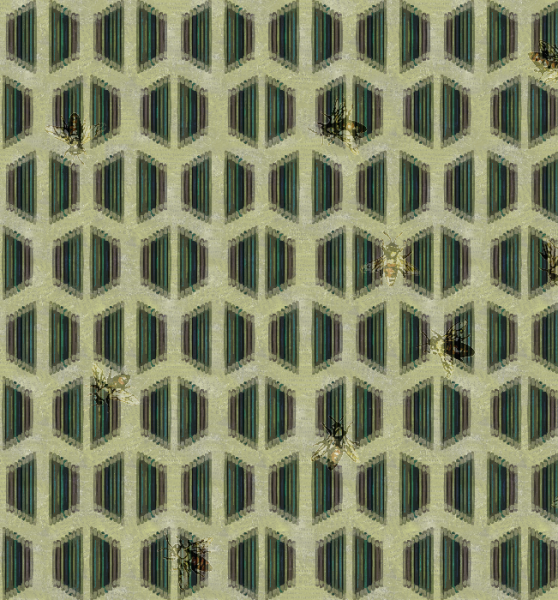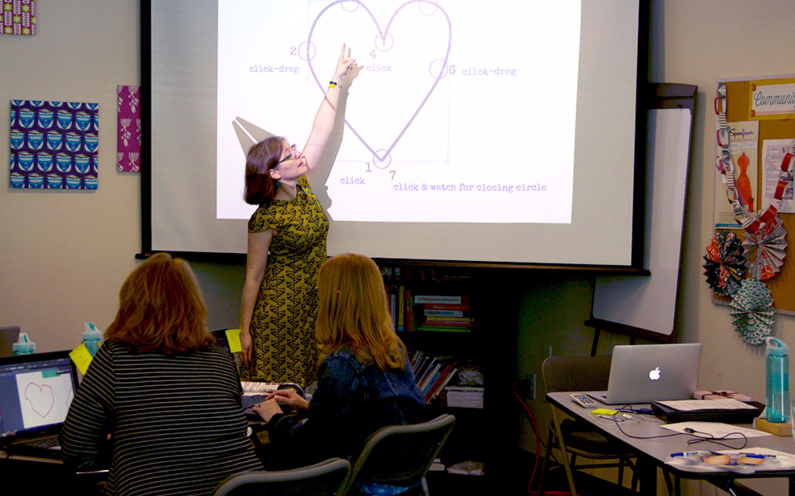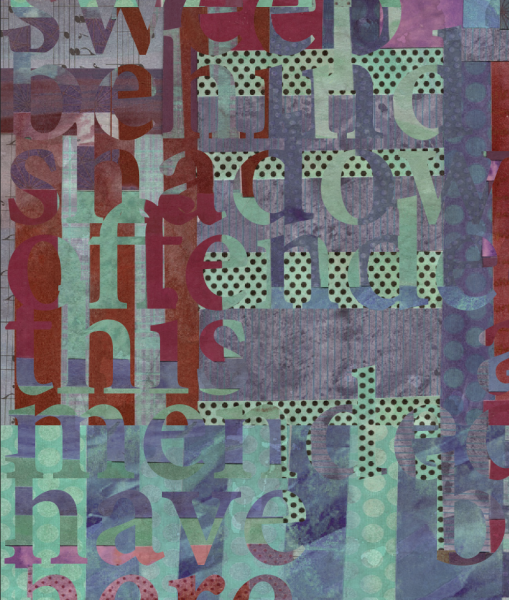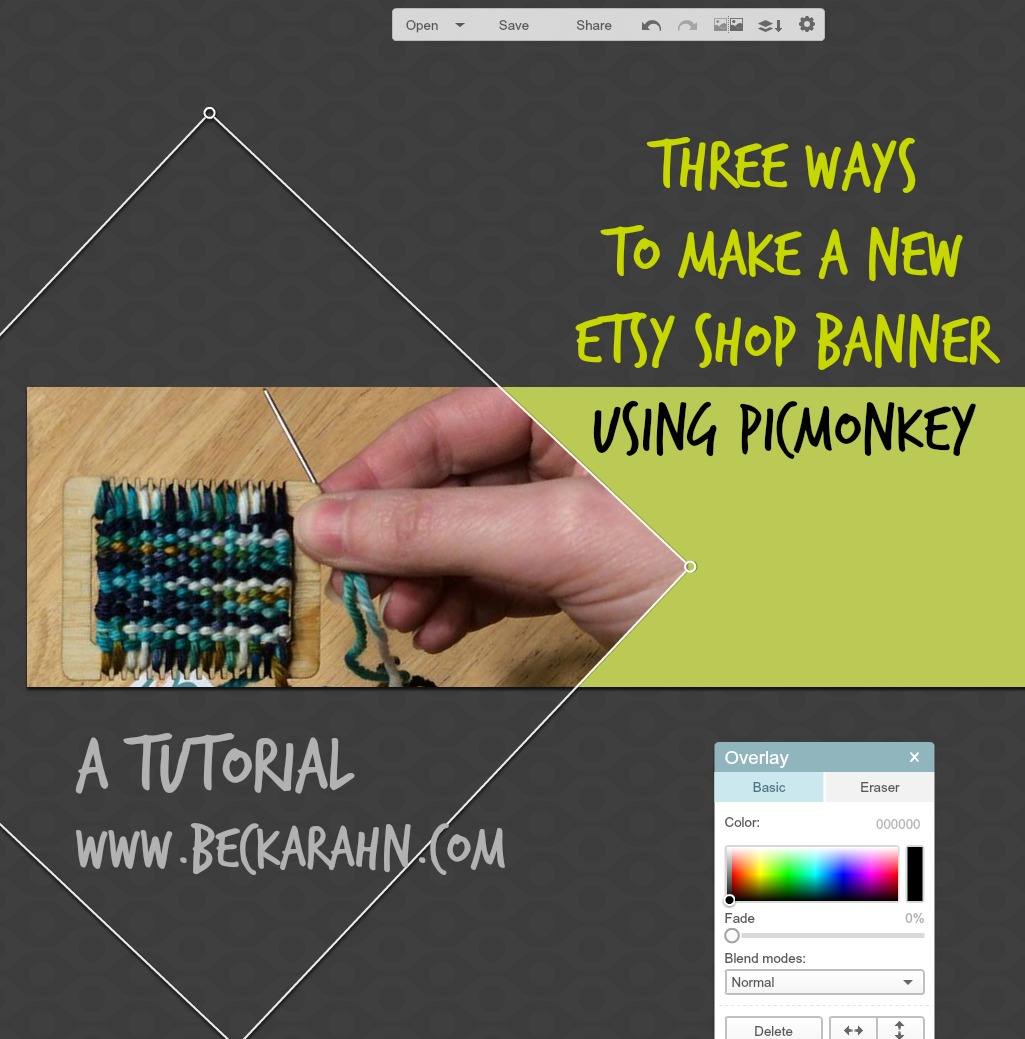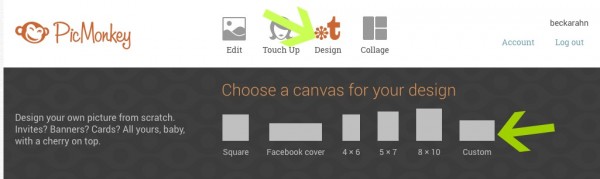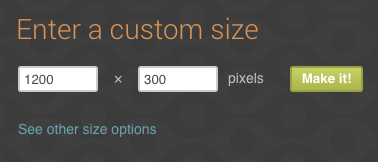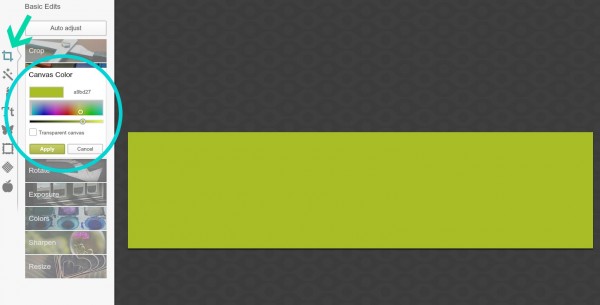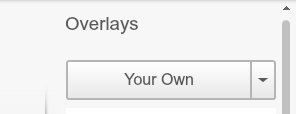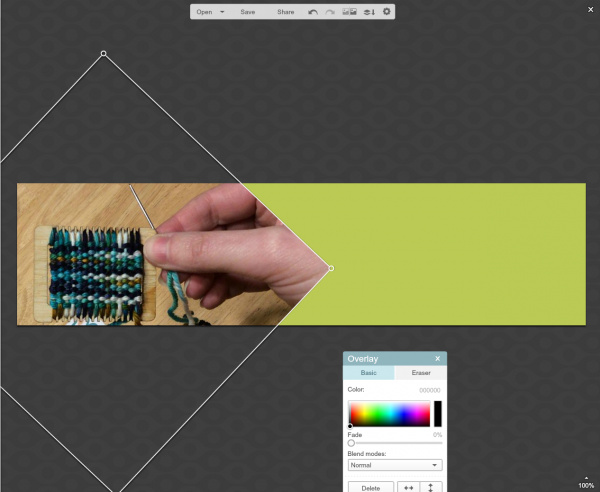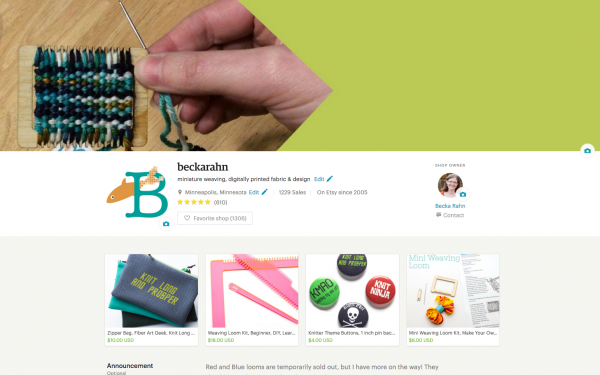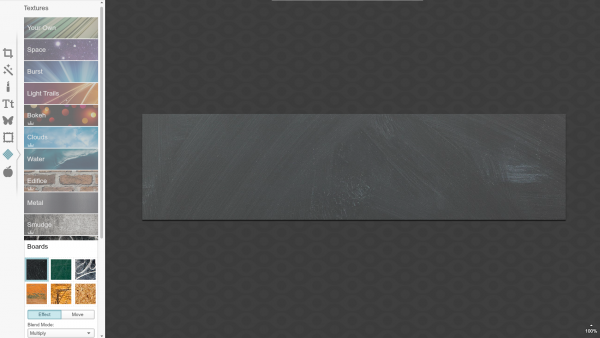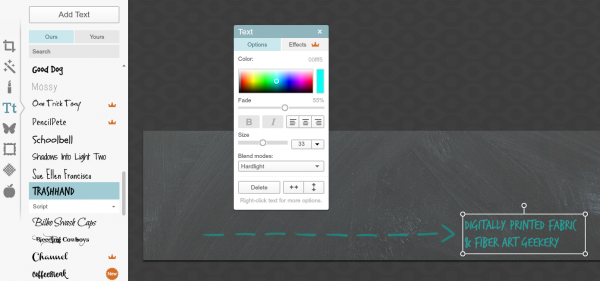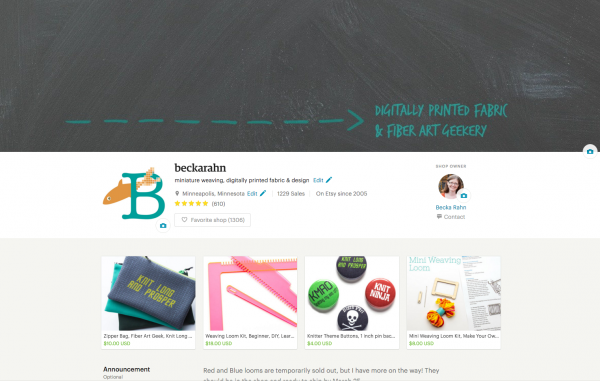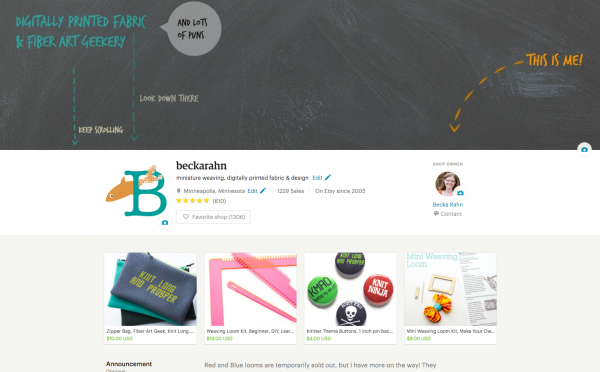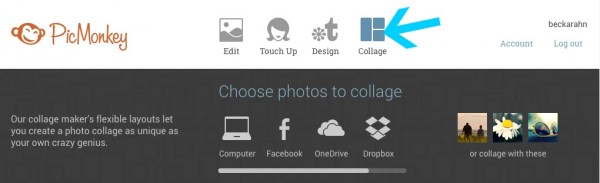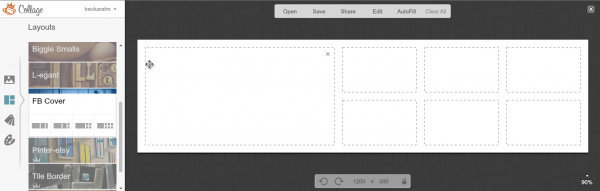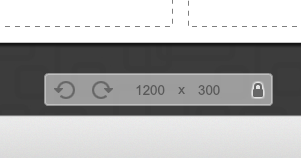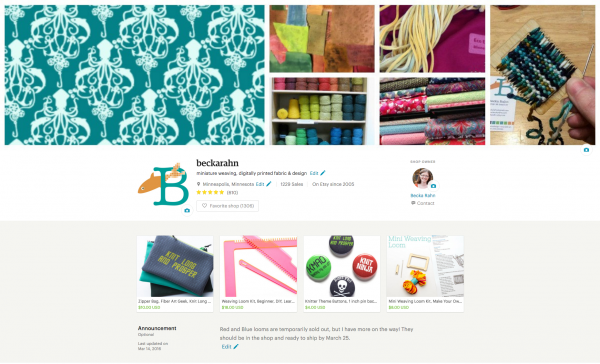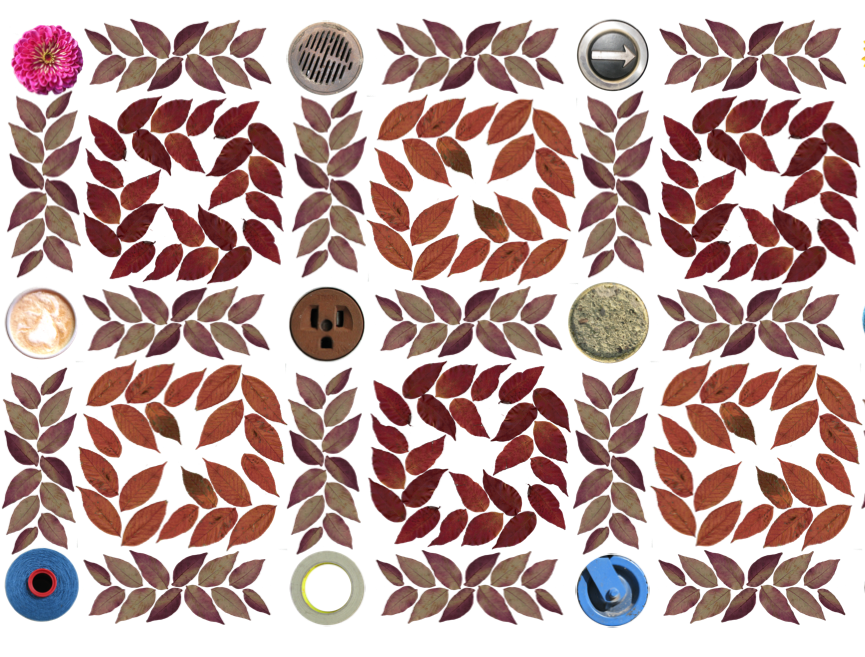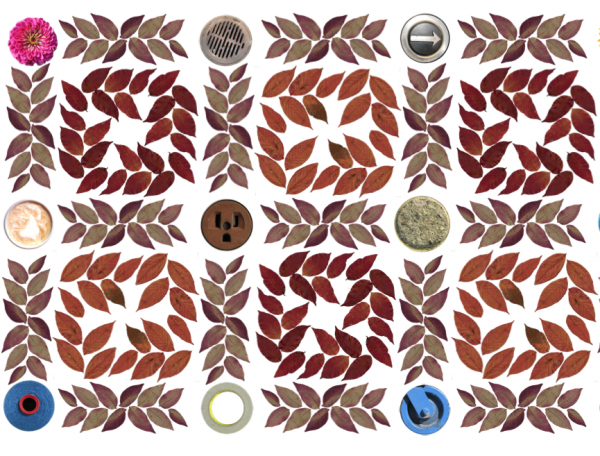Work in Progress: Everyday Objects from Everyday Objects
 I’ve been wrapping up two huge projects this week and this is my favorite one. I started working on this “I Spy” artwork last year as part of a grant from a local neighborhood. Together we are creating wraps to cover 3 sets of utility boxes; I make the art, they get the permits and approvals. I have told you a little about the program that makes these art-covered-utility-boxes happen and my original concept for these designs, now I can tell you a little more about where that ended up.
I’ve been wrapping up two huge projects this week and this is my favorite one. I started working on this “I Spy” artwork last year as part of a grant from a local neighborhood. Together we are creating wraps to cover 3 sets of utility boxes; I make the art, they get the permits and approvals. I have told you a little about the program that makes these art-covered-utility-boxes happen and my original concept for these designs, now I can tell you a little more about where that ended up.
I collected hundreds of photos from the neighborhood and started playing with the designs I could make from them. I use photos in my work all the time. One of the designs I put in my proposal to the neighborhood was something like this one, which is created from a photo on pencil erasers.
But these boxes are big: 77×44 inches. And thinking about that pattern covering the whole box was boring. I like the pattern, but that wasn’t going to draw people over to look at my art. That pattern was designed for a garment (I have a dress made out of it.) and that’s what it works for. The new patterns I was playing with were kind of the same. I really wanted people to connect with this art and these weren’t cutting it.
The theme of my project was making art from everyday objects. As I was driving somewhere and thinking about it, I suddenly had an idea. (Driving is the best place to work out ideas.) What if I made everyday objects from everyday objects? Make a fire hydrant, but make it all out of “I Voted” stickers, roses, and bolts. Butterflies from coffee cups? I liked where this was going. So, I started with a blue jay.
I noticed that I had a lot of blue things in my collection of photos and I think bluejays are beautiful and they are certainly everyday in my neighborhood. I found a photo to use as a reference and started assembling my bluejay. He is made from the wheel from a dumpster, a faucet handle, a ball of yarn, a rotary telephone dial, a latte, a pair of scissors. I thought using all circles would give him a feathery texture. His branch is made from a stack of rusted springs from the antique store in the neighborhood (also the source of the telephone). It’s all photos from the neighborhood: the yarn came from the Weavers Guild of MN, the latte from the coffee shop, the faucet from the community garden. I cut each of the images out in Photoshop, so I had just the object with a transparent background and then placed them all into a bigger file. And let me tell you these were big files (and that caused some problems). By the time I was finished, several of them were at least 1GB. A typical photo is 1/1000th that size.
More to come…