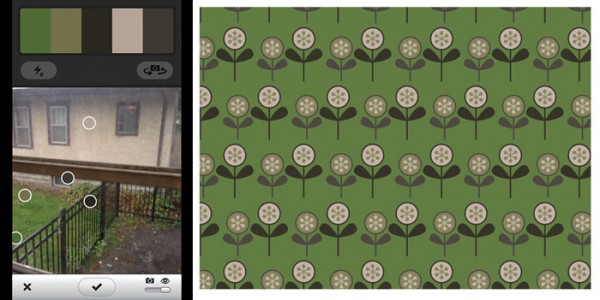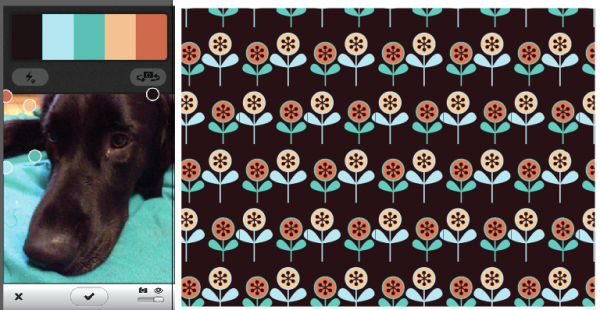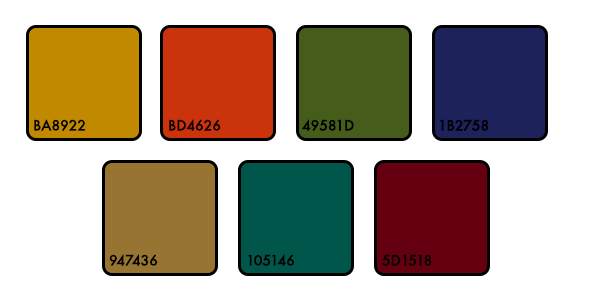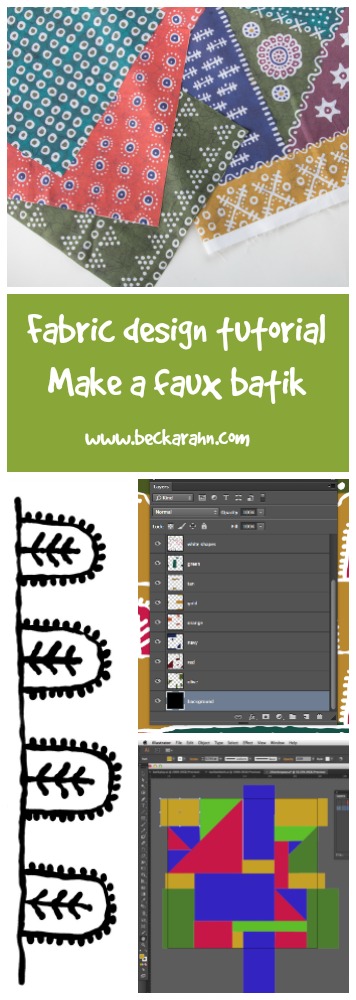Today is all about color! Now that I have most of my design laid out, I want to start to think about the colorway for this fabric. The colorway is the set of colors I am going to use. I really love the colors that were in my original inspiration fabric. I could pick these colors out on my own in the color palette in Photoshop, but I want to show you a really fun tool that you can use for creating colorways. It’s called Adobe Kuler and it is a free app for your iPhone or iPad. Edit: You would know it. In the week since I posted this tutorial, Adobe did an update. The app is now called Adobe Color and the screens are slightly different but still work essentially the same.
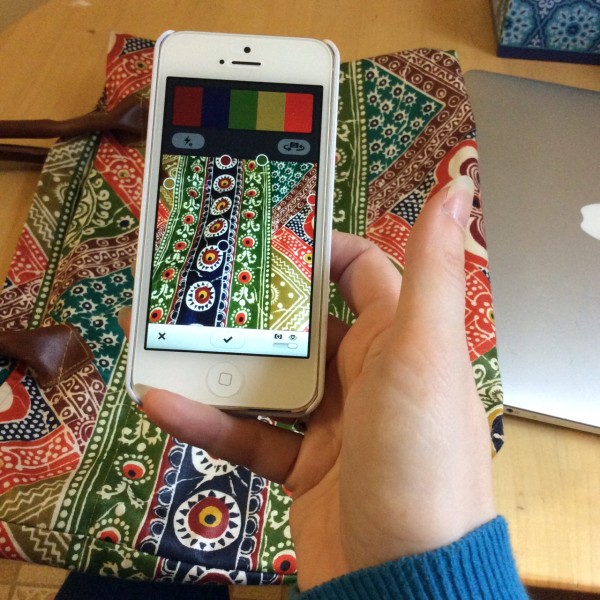 It uses the camera to look at whatever you want to capture a colorway from and it picks out a set of colors from what it sees. As you move around 5 little circles pop around the scene and identify colors. You can tap the screen anytime to freeze it and then click the check box to save the colors.
It uses the camera to look at whatever you want to capture a colorway from and it picks out a set of colors from what it sees. As you move around 5 little circles pop around the scene and identify colors. You can tap the screen anytime to freeze it and then click the check box to save the colors.
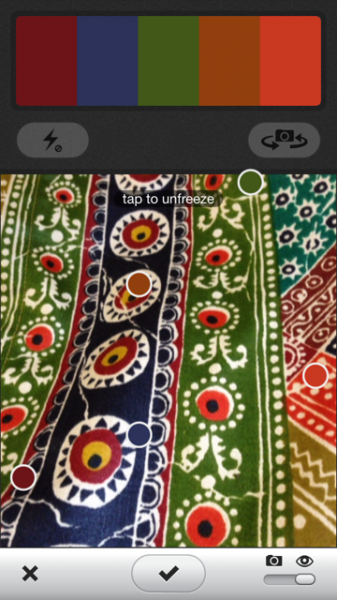 Once I have saved it, I can open up the colorway by tapping a little icon that looks like a panel of sliders and here is the best part…
Once I have saved it, I can open up the colorway by tapping a little icon that looks like a panel of sliders and here is the best part…
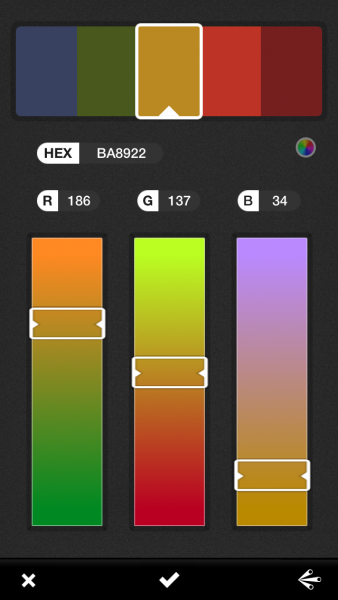 For each color, it shows me the HEX code and the RGB values, which are codes I can type right in to Photoshop or Illustrator.
For each color, it shows me the HEX code and the RGB values, which are codes I can type right in to Photoshop or Illustrator.
Now remember that it is using a camera to capture the colors. Your colors will be influenced by the light the camera sees, shadows and so forth. So it might not be the final colors you use for your design, but it’s a great place to get started or even to just get inspired.
Here’s a colorway out my kitchen window on this rainy Wednesday and a little vector pattern to go with it.
And here’s a version in a Chester colorway.
I did a couple more shots with Kuler of my bag and I have come up with this colorway for my faux batik fabric. I may tweak these a little bit later when I see what they all look like together, but this will be my starting point.
More in this series: Part One • Part Two • Part Three • Part Four • Part Five • Part Six