I’ve had several students ask me this week: “How can I combine a bunch of different things together and print them all on a yard of fabric at Spoonflower? Do I use Fill-A-Yard?”
I wanted to help by walking you through how to combine photos or art from a group of friends into one fat quarter or yard of fabric, so you can print many things all at once. This is a very fast and informal overview about how you do it in Photoshop (starring some barking dogs in the background). I am a big fan of “Done is Better than Perfect” and I wanted to get this posted and not worry about it being polished. So think of it like a live video chat where I am just talking you through the process. (It’s about 25 minutes long, so you know that going in. You can pause and come back if you need to.) Click the arrows icon (next to the Vimeo logo) to see it bigger so you can read the menus on my screen.
You will see:
- creating a canvas that is exactly the size of a fat quarter or yard
- adding photos or art to the canvas using “place embedded”
- using save as and uploading to Spoonflower
- uploading a revision
- when you need to rotate your canvas so it prints correctly and the easy way to do that
- how to resize a photo you have placed and what to do if it looks blurry or pixellated
Here’s a link to the tea towel I used as an example if you would like to see it up close.

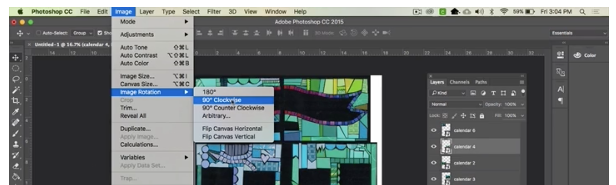
Super helpful video! Becka, you’re awesome!
Thank you so much! It was very easy to understand and very helpful!
Can’t wait for future classes! One question –On the image is it ever necessary to flatten layers? Doesn’t appear to be but curious.. Thanks again!
When you save as a .jpg that happens automatically – everything gets flattened into one layer. So you don’t need to do it as a separate step.